Android 程式开发:(一)详解活动 —— 1.6 显示复杂对话框
3326 点击·0 回帖
除了“对话框”进度条,也可以创建一个显示“操作进度”的对话框,例如显示正在下载的状态。 1、创建一个工程:Dialog。 2、main.xml中的代码。 <?xml version="1.0" encoding="utf-8"?> <LinearLayout xmlns:Android="http://schemas.Android.com/apk/res/Android" Android:layout_width="fill_parent" Android:layout_height="fill_parent" Android:orientation="vertical" > <Button Android:id="@+id/btn_dialog3" Android:layout_width="fill_parent" Android:layout_height="wrap_content" Android:onClick="onClick3" Android:text="Click to display a detailed progress dialog" /> </LinearLayout> 3、DialogActivity.java中的代码。package net.horsttnann.Dialog; import Android.app.Activity; import Android.app.Dialog; import Android.app.ProgressDialog; import Android.content.Dialoginterface; import Android.os.Bundle; import Android.view.View; import Android.widget.Toast; public class DialogActivity extends Activity { ProgressDialog progressDialog; /** Called when the activity is first created. */ @Override public void onCreate(Bundle savedInstanceState) { super.onCreate(savedInstanceState); setContentView(R.layout.main); } public void onClick3(View v) { showDialog(1); progressDialog.setProgress(0); new Thread(new Runnable() { public void run() { for (int i = 1; i <= 15; i++) { try { // ---simulate doing something lengthy--- Thread.sleep(1000); // ---update the dialog--- progressDialog.incrementProgressBy((int) (100 / 15)); } catch (InterruptedException e) { e.printStackTrace(); } } progressDialog.dismiss(); } }).start(); } www.atcpu.com @Override protected Dialog onCreateDialog(int id) { switch (id) { case 1: progressDialog = new ProgressDialog(this); progressDialog.setIcon(R.drawable.ic_launcher); progressDialog.setTitle("Downloading files..."); progressDialog.setProgressStyle(ProgressDialog.STYLE_HORIZONTAL); progressDialog.setButton(DialogInterface.BUTTON_POSITIVE, "OK", new DialogInterface.OnClickListener() { public void onClick(DialogInterface dialog, int whichButton) { Toast.makeText(getBaseContext(), "OK clicked!", Toast.LENGTH_SHORT).show(); } }); progressDialog.setButton(DialogInterface.BUTTON_NEGATIVE, "Cancel", new DialogInterface.OnClickListener() { public void onClick(DialogInterface dialog, int whichButton) { Toast.makeText(getBaseContext(), "Cancel clicked!", Toast.LENGTH_SHORT).show(); } }); return progressDialog; } return null; } } 4、按F11调试。 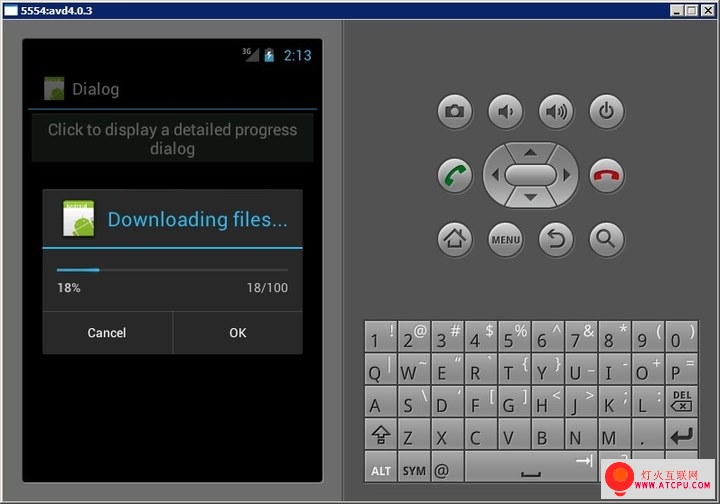 想要创建一个显示进度的对话框,首先要创建一个ProgressDialog类的实例,然后设置各种状态,图标、标题、样式等等: progressDialog = new ProgressDialog(this); progressDialog.setIcon(R.drawable.ic_launcher); progressDialog.setTitle("Downloading files..."); progressDialog.setProgressStyle(ProgressDialog.STYLE_HORIZONTAL); 然后设置两个按钮:progressDialog.setButton(DialogInterface.BUTTON_POSITIVE, "OK", new DialogInterface.OnClickListener() { public void onClick(DialogInterface dialog, int whichButton) { Toast.makeText(getBaseContext(), "OK clicked!", Toast.LENGTH_SHORT).show(); } }); progressDialog.setButton(DialogInterface.BUTTON_NEGATIVE, "Cancel", new DialogInterface.OnClickListener() { public void onClick(DialogInterface dialog, int whichButton) { Toast.makeText(getBaseContext(), "Cancel clicked!", Toast.LENGTH_SHORT).show(); } }); 使用一个线程显示进度条的状态:progressDialog.setProgress(0); new Thread(new Runnable() { public void run() { for (int i = 1; i <= 15; i++) { try { // ---simulate doing something lengthy--- Thread.sleep(1000); // ---update the dialog--- progressDialog.incrementProgressBy((int) (100 / 15)); } catch (InterruptedException e) { e.printStackTrace(); } } progressDialog.dismiss(); } }).start(); 当进度条到达100%的时候,它就被解除了。 作者 manoel的专栏 | ||